The goal of this article is to explain how to transfer Digital Videos (DV) from your camera to your computer on Linux.
In the past I have used a digital camera from Sony (DCR-PC101E). The movies are stored in digital video format and are transferred using FireWire.
The problem nowadays is the progressive deprecation of FireWire, DV format and way to play back videos. Same problem with the tape… they slowly degrade over time…. The other problem is some videos that are only available on my camera with no copy in other places.
How to transfer videos from my camera to my computer?
That’s the first question 🙂 happily I still have an old computer with a FireWire port (and some FireWire connectors…).
Using dvgrab I was able to import files from my camera to my computer.
dvgrab --autosplit --timestamp somefilename-You end with very big files 🙂 In my case 1GB for 5 minutes of video.
How to transform these files to make them more “modern world” friendly?
The files are very big! About 10-15 GB for 60-90 minutes of recording. How can we make them smaller?
First I suggest to store a copy of the DV files in another place like an USB key and store this key in your archives. You may be interested to transform them back in 10, 20, 30 years 🙂
My goal was to transform them in the mp4 format – in particular h.264. Happily a very cool command on linux is ffmpeg to do that! I have decided not to use h.265 – that compress ~2x more for the same quality – as it is not yet available on many devices.
I tried many way of converting the video… but my issue was that the videos were interlaced. When using software to convert them, I often end with videos before and after conversion that look like.


It doesn’t look really nice when you play them… and the MP4 compression algorithm is not able to do a really job. You have to deinterlace them. Happily there is a nice parameter in ffmpeg that do a decent job: Yadif
After many tests, here is the command I use
ffmpeg -i 'inputfile.dv' -vf yadif -vcodec libx264 -preset veryslow -profile:v main -level 3.0 -pix_fmt yuv420p -crf 23 -x264-params ref=4 -acodec aac -ac 2 -ar 44100 -ab 128k -nostdin 'output.mp4'
https://trac.ffmpeg.org/wiki/Encode/H.264
If you want to compress a bit more at the same quality, you can use H.265 – but with the risk of incompatibility on old devices (H.265 is just 5 years old). crf at 28 should visually correspond to libx264 video at CRF 23, but result in about half the file size.
ffmpeg -i 'inputfile.dv' -vf yadif -vcodec libx265 -preset veryslow -profile:v main -crf 28 -acodec aac -ac 2 -ar 44100 -ab 128k -nostdin 'output.mp4'
https://trac.ffmpeg.org/wiki/Encode/H.265 and https://x265.readthedocs.io
You can download a bash script that convert into H.265 automatically here. Copy it in your ~/bin/ folder and call videoCompressH265.sh fileToBeConverted.ext. A file called fileToBeConverted.mp4 or fileToBeconverted_compress.mp4 will be created.
To compress all files in a directory.ls | while read l; do videoCompressH265.sh $l; done
A 1000MB DV file of 5 minutes of video is transformed to a 70 MB of MP4 file. Playing with the crf parameter, you can even make it smaller but for me it was the best trade of between loose of quality and size.
You can tweak a bit the crf between 17 (visually perfect quality) and 28 (bad quality). The range is exponential, so increasing the CRF value +6 results in roughly half the bitrate / file size, while -6 leads to roughly twice the bitrate.

You see that the quality due to the compression algorithm is not as good as the original video… but in reality it’s really hard to see a difference when you see the two videos. You may even prefer the compressed video as it looks less “noisy”.
Example of a door before and after compression by the mp4 algorithm. You see the “noise” of the camera in the “uncompressed version”. I personally prefer the “compressed” version.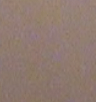
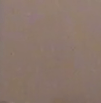
I hope this command is useful and will help you to find the right balance between compression and quality.
Some other commands that may be useful
Join multiple files (fast) (same encoding, resolution): Store in list.txt all the video you want to merge as: file ‘filename’ and run: ffmpeg -f concat -safe 0 -i list.txt -c copy autralieconcat.mp4
Cut videos lossless (fast): ffmpeg -i originalvideo.mp4 -ss 0:0:4 -t 0:1:10 -vcodec copy -acodec copy outputvideo.mp4
Cut videos and compress: Install VidCutter and cut a video into clips. Save projet and open the *.vcp file using a text editor. You will find the start and end of your cuts. Add to your command line -ss (start) and ffmpeg [...] -ss 30 -t 10 [...]. -ss is the start in seconds, -t is the duration. Example: ffmpeg -i imput.mp4 -ss 116.833 -t 1859.617 -vcodec libx265 -preset slow -crf 28 -acodec aac -ac 2 -ar 44100 -ab 128k -nostdin output.mp4